Qt Framework 6.5 LTS: Everything you need to know

In they owed 12 and Linux distros based on it like MX-Linux 23.x have Qt 5 and incomplete Qt 6, that is why I have been encouraged to write this update article Qt6.5 LTS in case we need to compile and run any app that needs full Qt 6 or we want to develop free software in Qt6. Due to the almost non-existent technical documentation on the internet about the correct installation and configuration of Qt 6 I have decided to create this technical article due to the problem of Linux distros based on Debian having obsolete Qt and the problem that new apps created with Qt6 libraries written in C++ are developed with the LTS of Qt6.5 or we want to program in Qt6 technology, knowing that until the release of Debian 13 we will not have Qt updated to version 6.5.
What is Qt 6?
Qt 6 is a cross-platform development framework Used to create graphical applications and embedded software. It is the evolution of Qt 5, with improvements in performance, compatibility, and new features.
Open Source License
Qt is available under a open source license (GPL and LGPL) and also under a commercial license. The open source version allows free use, but with certain restrictions on commercial distribution.
Technical Characteristics
Cross-platform compatibility: Windows, macOS, Linux, Android, iOS and more.
Support for advanced graphics: Integration with OpenGL, Vulkan and Direct3D.
Performance improvements: Optimization in memory and processing usage.
Qt Quick and Qt Widgets: Two approaches to creating graphical interfaces.
Support for WebAssembly: Allows you to run Qt applications in web browsers.
What's new in Qt 6.5 LTS
Better support for dark themes in Windows.
Material Design style update on Android.
Android 12 compatibility.
Improvements in Qt WebEngine with Chromium.
History and company behind Qt
Qt was originally developed by Trolltech in 1995. It was then acquired by Nokia, and later passed into the hands of The Qt Company, which currently manages its development and distribution.
Qt framework 6.5 LTS for GNU/Linux
Qt it's a framework object-oriented cross-platform widely used to develop software that uses a graphical user interface, as well as different types of command line tools and server consoles that do not require a graphical user interface.
Qt is developed as free and open source software through Qt Project, where both the community and developers participate Nokia, Digia and other companies. Qt is distributed under the terms of GNU Lesser General Public License and others. Digia, on the other hand, has been in charge of commercial licensing for Qt since March 2011.
Qt uses the C++ programming language natively, additionally it can be used in several other programming languages through bindingsIt is also used in embedded computing systems for automotive, aeronautical, and household appliances such as refrigerators.
It works on all major platforms and has wide support. Library API It has methods to access databases through SQL, as well as use of XML, threading, networking support, a unified cross-platform API for file manipulation, and a host of other methods for handling files in addition to traditional data structures.
Qt It is used in KDE Plasma, a desktop environment for systems such as GNU/Linux or FreeBSD, among others.
The complete software development framework
The Qt framework contains a comprehensive set of highly intuitive and modularized C++ library classes and is loaded with APIs to simplify your application development. Qt produces highly readable, maintainable, and reusable code with high runtime performance and a small footprint, and is cross-platform.
Why install and update Qt?
In the case of distros such as Debian 12, Ubuntu 22.04 LTS, Linux Mint 21.3 and MX-Linux 23.x, they have the stable and complete version in their official repositories, the Qt5 version, and the QT 6 version will be based on the next version in Debian 13, Ubuntu 24.04 LTS, etc. and that is why I have performed this procedure to update Qt version 6.5 LTS from the same manufacturer of Qt.
Download Qt framework Free in https://www.qt.io/product/framework
 Free trials of Qt software
Free trials of Qt software
Experience Qt tools firsthand with our free 10-day business trial. Unlock the full potential of our commercial packages and components and gain access to the official Qt Support Service for seamless assistance getting started.
 Development Framework & Tools
Development Framework & Tools
Qt UI and application framework, Qt Creator and other tools for developing mobile, desktop and embedded applications, and Qt Design Studio, plus hardware reference images for common MPU and MCU devices.
Looking for open source Qt binaries?
Find them in the Qt Online Installer. It will guide you to the correct download version and help you install add-on tools and components that are available for your open source license at https://www.qt.io/download-open-source

The Qt framework is available under both open source and commercial licenses. This dual-licensing model is based on the principle of quid pro quo, and it roughly means "something for something." In return for the value you receive from using Qt to create your application, you're expected to give back by contributing to Qt or purchasing Qt. Let's download the Qt binary and install it on our Linux (all GNU/Linux distros are valid):
$ wget https://d13lb3tujbc8s0.cloudfront.net/onlineinstallers/qt-online-installer-linux-x64-4.9.0.run
$ cd Descargas
$ chmod +x qt-online-installer-linux-x64-4.9.0.run
$ sudo ./qt-online-installer-linux-x64-4.9.0.runThe Qt 6.5 LTS installation wizard starts and we go to “Settings”:
Let's move on to installing Qt on our system through the installer that reminds us of the next-next one from Microsoft Windows:

We go to the "Network" tab and select "No proxy", since I don't have any proxy server. If it's a company, they'll have to set their organization's proxy, and accept. We then return to the first screen where we go to "Next".

Start your Qt journey in a few simple steps:
1- Create and log in with your Qt account credentials
To run the installer, you will be prompted to create a Qt account and use the credentials to log in.

2- Verify your email address (If you do not have a Qt account)
After creating a Qt account, we'll send you a link to verify your email address. Please check your inbox and verify your email address to continue with the installation. You'll need to verify your Qt account email address before continuing to the next step. Check your email or visit Qt Account for more information.

I always help software and hardware manufacturers, whether proprietary or open source, and out of generosity I check the box "We help improve and enable the sending of usage statistics" and click "Next."

Consult legal obligations of the LGPL before installation
Make sure you fully comply with the legal obligations of (L) GPL v2/3 before installation and accept the license, also if you are a private user or a company where you will have to enter the name of your company and click Next.
Getting started with Qt
Installing Qt
You can install Qt Framework and the tools using the Qt Online Installer.
Here we specify what we are going to install Qt in the directory /opt/Qt and that the installation will be customized and complete for the Linux operating system and click Next:

The installers allow you to download and install the following components:
- Qt libraries, pre-designed for a particular development platform (operating system and compiler)
- Qt Creator Integrated Development Environment (IDE)
- Reference documentation and examples.
- Qt in source code format (only needed if you want to create the framework and tools yourself)
- Complementary components that are relevant to different platforms
Online installation
In the online installer, you can select commercial or open source versions of Qt, tools, and add-on components to install. To use the online installer, you must: login in his Qt AccountThe installer retrieves the license attached to the account from a server and provides a list of available components corresponding to the license.

Let's select the stable version Qt 6.5.3 LTS, the programming tools and Designer, LTS version Qt Design Studio For a complete installation, once we have what we need we click Next:

We read and, if you agree, accept the terms of the Qt license agreement and continue with the installation.
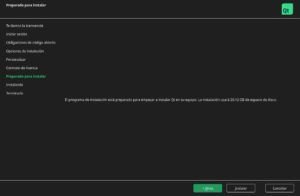



While you complete the installation of Qt and all its tools, we can go and have a coffee... quietly...

The installation of Qt 6.5 has just finished on our system, we click finish and proceed to configure the environment variables, Qt 6.5.

Configuring Qt 6.5 LTS Environment Variables on MX-Linux
Finally, add the locations of the installed Qt binaries to the PATH environment variable.
// Sintaxis
PATH="/opt/Qt/Qt-%VERSION%/bin:$PATH"
export PATH// Editar el fichero bashrc
$ sudo nano /etc/bash.bashrc

I set the PATH variable for compilation and the HOME variable of QT 6.5.3 to be able to compile anywhere in the Linux directories.
// Qt6.5.3
export PATH="/opt/Qt/bin:$PATH"
PATH="/opt/Qt/6.5.3/gcc_64/bin:$PATH"
If you have multiple versions of QT, we tell the system that we want to use QT6.5.3 by default with this command in the terminal:
$ export QT_SELECT=qt6.5.3
Now we must reboot the Linux operating system and then we check that it is being used qmake6 from Qt6:
$ qmake6 -query
QT_SYSROOT:
QT_INSTALL_PREFIX:/opt/Qt/6.5.3/gcc_64
QT_INSTALL_ARCHDATA:/opt/Qt/6.5.3/gcc_64
QT_INSTALL_DATA:/opt/Qt/6.5.3/gcc_64
QT_INSTALL_DOCS:/opt/Qt/Docs/Qt-6.5.3
QT_INSTALL_HEADERS:/opt/Qt/6.5.3/gcc_64/include
QT_INSTALL_LIBS:/opt/Qt/6.5.3/gcc_64/lib
QT_INSTALL_LIBEXECS:/opt/Qt/6.5.3/gcc_64/libexec
QT_INSTALL_BINS:/opt/Qt/6.5.3/gcc_64/bin
QT_INSTALL_TESTS:/opt/Qt/6.5.3/gcc_64/tests
QT_INSTALL_PLUGINS:/opt/Qt/6.5.3/gcc_64/plugins
QT_INSTALL_QML:/opt/Qt/6.5.3/gcc_64/qml
QT_INSTALL_TRANSLATIONS:/opt/Qt/6.5.3/gcc_64/translations
QT_INSTALL_CONFIGURATION:
QT_INSTALL_EXAMPLES:/opt/Qt/Examples/Qt-6.5.3
QT_INSTALL_DEMOS:/opt/Qt/Examples/Qt-6.5.3
QT_HOST_PREFIX:/opt/Qt/6.5.3/gcc_64
QT_HOST_DATA:/opt/Qt/6.5.3/gcc_64
QT_HOST_BINS:/opt/Qt/6.5.3/gcc_64/bin
QT_HOST_LIBEXECS:/opt/Qt/6.5.3/gcc_64/libexec
QT_HOST_LIBS:/opt/Qt/6.5.3/gcc_64/lib
QMAKE_SPEC:linux-g++
QMAKE_XSPEC:linux-g++
QMAKE_VERSION:3.1
QT_VERSION:6.5.3
We check that we use qmake with version Qt 6.5.3:
$ qmake -v
QMake version 3.1
Using Qt version 6.5.3 in /opt/Qt/6.5.3/gcc_64/lib
If you've made it this far, congratulations! You now have Qt 6.5 LTS installed on your operating system and everything is ready to program something free and open source on Linux or compile any software or program that uses the Qt version 6.5 libraries.
Conclusions and summary
Qt 6.5 LTS is a stable and optimized release for projects that require long-term supportIt's ideal for enterprise applications, embedded software, and cross-platform development. Its combination of open source and commercial licenses makes it accessible for a variety of projects.
 Free trials of Qt software
Free trials of Qt software Development Framework & Tools
Development Framework & Tools
