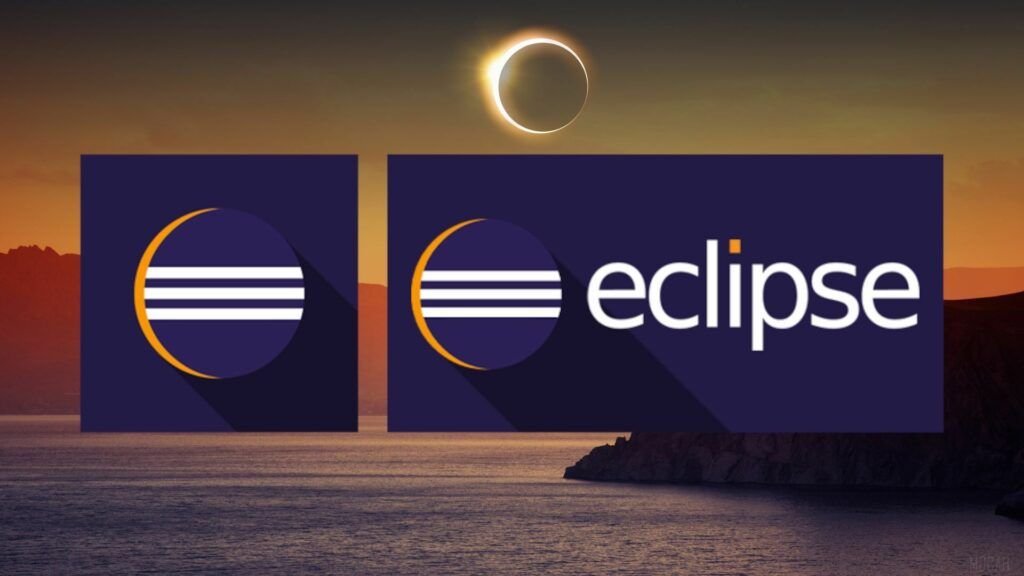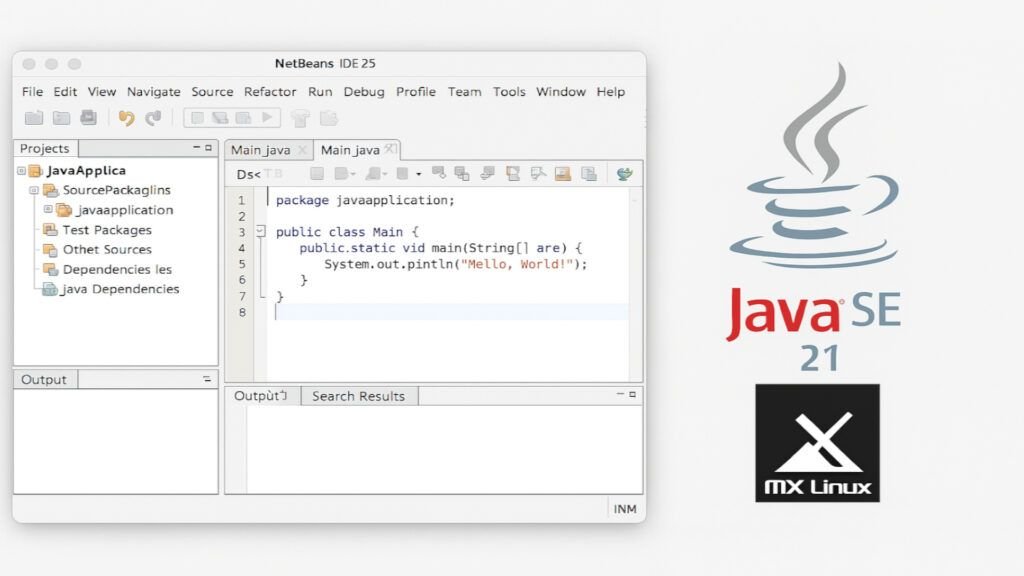
1. Introduction
What is NetBeans?
Apache NetBeans is an open-source integrated development environment (IDE) designed to facilitate the software development process. Although originally focused on Java, it now supports a wide range of languages (PHP, C/C++, HTML, JavaScript, among others) and technologies, allowing developers to create robust and scalable applications across different platforms.
Importance as a development IDE
NetBeans stands out for its ease of installation, intuitive configuration, and deep integration of essential tools such as the debugger, compiler, and version control systems. Its plugin extension makes it ideal for both simple projects and complex business applications.
Objectives of the article
The goal of this article is to provide a comprehensive technical overview of Apache NetBeans, exploring its evolution, key features, and, most importantly, detailing its installation on two major Linux distributions: Debian 12 and MX Linux. This article will serve as a practical resource for developers and system administrators interested in maximizing the performance of their development environment.
2. History of NetBeans
Origins: Xelfi (1996)
The project started in 1996 in the Czech Republic under the name Xelfi, with the idea of creating a comprehensive tool to aid in the development of Java applications. Over time, the project evolved and gained popularity.
Acquisition by Sun Microsystems (1999)
In 1999, Sun Microsystems recognized the project's potential and acquired NetBeans, investing in its development and expanding its user base. This stage was crucial for strengthening the platform, allowing for the incorporation of advanced features and improving the user experience.
NetBeans as an open source project
Over the years, NetBeans has become an open source project, allowing developers from around the world to contribute improvements, plugins, and new features. This collaborative model has been essential to its continued growth.
Transition to Apache Software Foundation (2016)
In 2016, NetBeans was migrated to the Apache Software Foundation, consolidating under the Apache NetBeans brand. This transition has provided a robust development and project management framework, as well as increased transparency and effectiveness in updates.
Evolution and featured versions
From its inception to the current versions, NetBeans has undergone continuous improvements in performance, usability, and language support. This evolution culminated in the recent version 25, which incorporates numerous technical innovations to meet current demands.
3. General features of NetBeans
- Multilanguage Support: Although originally designed as a Java tool, NetBeans now supports PHP, C/C++, HTML, JavaScript, and other languages, enabling the development of multi-technology projects.
- Advanced Development Tools: It includes smart editors, syntax highlighting, auto-completion, code refactoring, and error analyzers, streamlining the development cycle.
- Integration with Maven, Gradle and Ant: The ability to integrate with these build tools makes it easier to manage dependencies and automate tasks.
- Debugging and Testing: It features powerful debugging tools and performance profiles that allow you to detect and resolve bottlenecks in your code.
- Extensibility through Plugins: The community has developed numerous plugins that extend the IDE's functionality, from support for new languages to continuous integration tools.
Each of these features demonstrates why NetBeans remains a solid and reliable choice for developers of different skill levels and domains.
4. NetBeans 25: The latest version
Release date and news
Apache NetBeans version 25 was released on February 20, 2025This release focuses on optimizing and modernizing the development experience, incorporating significant improvements that address the current needs of the programming world.
Performance and compatibility improvements
Technical improvements include:
- Optimizations in the compilation engine, which speeds up the construction process of complex projects.
- Support for modern libraries and frameworks, ensuring that developers can work with the latest versions of tools such as Java, PHP, and web technologies.
- Updates to build system support such as Maven, Gradle and Ant.
Optimization in the user interface
NetBeans 25 introduces a streamlined visual interface, with SVG icons and tool layout improvements, providing a smoother and more aesthetically pleasing experience.
New tools and features
Version 25 also brings:
- Improved integration with version control systems (Git, Subversion, etc.).
- Extended support for parallel testing, reducing the time required for test cycles.
- New templates and code wizards to speed up the creation of new projects and modules.
5. Advantages and disadvantages of NetBeans
Advantages
- Complete Integration: It offers a unified environment with editing, compilation, debugging, testing, and version control tools.
- Ease of Use: Its intuitive and simple interface allows developers to focus on code instead of complex configurations.
- Extensibility: The plugin-based architecture allows you to add functionality based on project needs.
- Constant Updates: The evolution to NetBeans 25 demonstrates a continued commitment from the community to improving performance, compatibility, and integration with new technologies.
Disadvantages
- Performance on Very Large Projects: Some developments with very large projects may experience slower response times.
- Market Competition: Compared to IDEs like IntelliJ IDEA, some advanced features may require tweaking or installing additional plugins to achieve full parity in certain areas.
- Less Popularity in Some Niches: Although robust and versatile, other tools are preferred in certain business environments, which can limit the support ecosystem in some cases.
This comparison allows you to evaluate when and for what type of projects NetBeans is the most appropriate option and when it may be necessary to consider alternatives.
6. Use cases and applications
Enterprise software development
NetBeans is used to create robust enterprise applications, integrating backend and frontend. Its support for modern frameworks and integration with build systems make it ideal for corporate environments.
Use in education and programming learning
NetBeans' simplicity and user-friendly configuration make it an ideal tool for teaching programming. Many institutes and universities recommend it for students to learn Java and other languages in a practical and effective way.
Web and mobile applications
The ability to handle both web and mobile applications is another strength. With pre-designed templates, visual wizards, and support for multiple languages, NetBeans facilitates the comprehensive development of digital solutions adapted to multiple platforms.
7. Installing NetBeans
Prerequisites
Before installing NetBeans, make sure you meet the following requirements:
- Have a installed Java Development Kit (JDK). At least OpenJDK 17 is recommended.
- Have an Internet connection to download packages and dependencies.
- Have administrator privileges (root or sudo) to install packages on the system.
Installation on Debian 12 and MX Linux
Debian 12 and MX Linux (based on Debian) make installation easier using packages .debThe process is detailed below:
Install the JDK (in this case, OpenJDK 17):
$ sudo apt install openjdk-17-jdk
Check the installation with:
$ java -version
Download the Apache NetBeans 25 package:
Visit the official download page of Apache NetBeans and download the .deb package corresponding or with wget
$ wget https://archive.apache.org/dist/netbeans/netbeans-installers/25/apache-netbeans_25-1_all.deb
Install NetBeans using dpkg:
Assuming the downloaded file is called apache-netbeans_25-1_all.deb, execute:
$ sudo dpkg -i apache-netbeans_25-1_all.deb
Resolve dependencies (if necessary):
If you find missing dependencies:
$ sudo apt --fix-broken install
Run NetBeans:
Once installed, you can launch NetBeans from the applications menu in Home/Development/Netbeans in XFCE or via the terminal:
$ netbeans
These same steps work on MX Linux, as both systems use the package manager APT and share a Debian base.
8. Conclusion
Apache NetBeans represents an essential tool in the software development ecosystem. From its humble beginnings as Xelfi to its consolidation as a project under the Apache umbrella, the IDE has proven to adapt to the changing needs of modern development.
Version 25 represents the culmination of years of evolution, offering improvements in performance, appearance, and tool integration that benefit both novice and experienced developers. The versatility of its installation, adapting to various Linux distributions (Debian 12, MX Linux), strengthens its presence in heterogeneous environments, ensuring that every user finds NetBeans a reliable partner for their projects.
9. Summary of the article
- Introduction: NetBeans was introduced as an open source IDE, highlighting its impact on multilingual application development.
- History: The evolution of NetBeans was explained from its origins in 1996 to its consolidation in the Apache Software Foundation.
- General characteristics: Integrated tools, language support, and plugin extensibility were detailed.
- NetBeans 25: The innovations and improvements of the latest version were listed.
- Facility: Precise instructions were provided for installing NetBeans on Debian 12, MX Linux.
- Advantages and disadvantages and use cases: The pros and cons were analyzed, along with practical examples of application in different areas.
- Conclusion and summary: The relevance of NetBeans in modern development was reaffirmed and the content of the article was summarized.
10. References and additional resources
- Official Apache NetBeans page: https://netbeans.apache.org
- Documentation and tutorials:
- Wikipedia – History of NetBeans
- Fedora Installation Guide
- Forums and communities:
- Stack Overflow – NetBeans
- Communities on GitHub and other developer forums