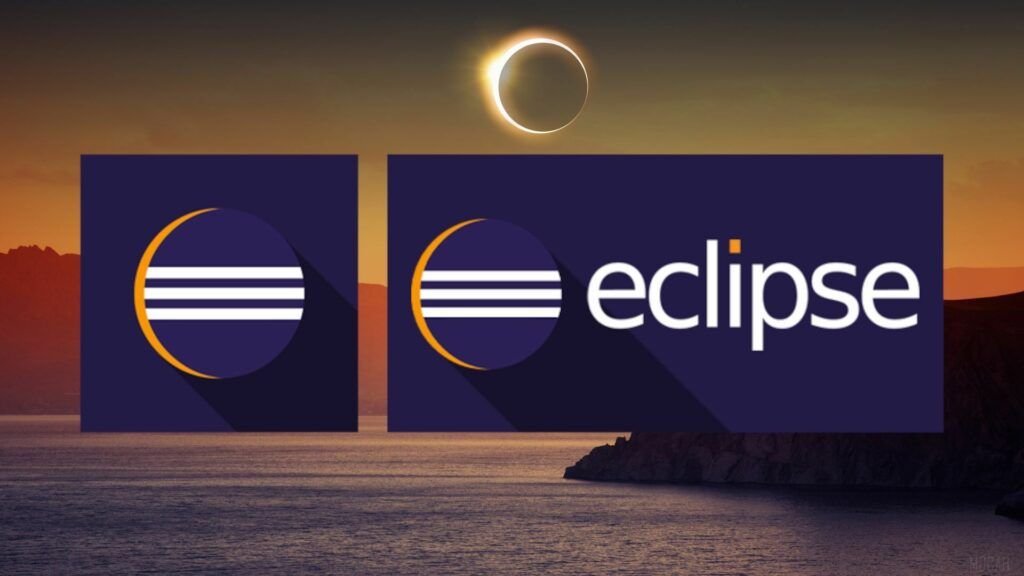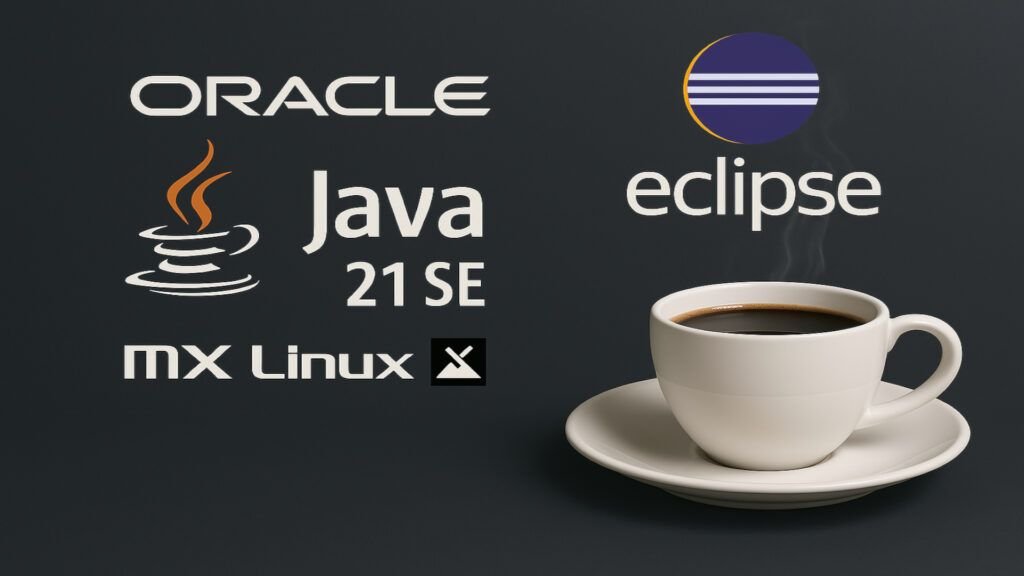
Introduction
In the world of software development, efficiency and innovation are key to staying competitive. Eclipse IDE, one of the most widely used platforms by developers, continues to evolve to offer advanced tools and a flexible environment. With the arrival of Java SE 21 (LTS), Eclipse has been adapted to provide improved support and new features that streamline the development of modern applications.
This article explores the characteristics of Eclipse IDE, your relationship with Java SE 21, the structure of the Eclipse Foundation, the importance of Eclipse IDE Working Group, and a detailed description of the Eclipse IDE package.
1. Eclipse IDE: Innovation and Agile Development
Eclipse IDE remains one of the most robust options for developers in 2025. Its adaptability and extensibility make it an essential tool for those seeking efficiency and customization in their work environment.
Highlighted Features
- Improved support for Java SE 21 (LTS), including virtual thread support and advanced pattern matching.
- Proven extensibility, with a wide variety of add-ons available in Eclipse Marketplace.
- Cloud development, allowing programmers to work from anywhere with hosted workspaces.
Eclipse IDE is not only a platform for Java, but also offers support for C/C++, JavaScript/TypeScript, PHP, and other languages, establishing itself as a comprehensive solution for software development.
2. The Eclipse Foundation
The Eclipse Foundation is a non-profit organization that provides an enabling environment for collaboration on open source projects. Based in Brussels, Belgium, the foundation supports more than 410 projects, including:
- Eclipse IDE: The leading development environment for Java.
- Adoptium: Platform for the distribution of OpenJDK.
- Jakarta EE: Evolution of Java EE for enterprise applications.
- Software Defined Vehicle: Initiative for software development in the automotive sector.
Backed by more than 360 members, the Eclipse Foundation continues to expand its impact on the global technology ecosystem.
3. Charter from the Eclipse IDE Working Group
He Eclipse IDE Working Group Its mission is to ensure the evolution and sustainability of the Eclipse development environment. This group brings together organizations and individual developers committed to the continuous improvement of the IDE.
Main objectives
- Governance and guidance for the developer community.
- Financing and support for Eclipse IDE related projects.
- Open collaboration, fostering innovation within the Eclipse ecosystem.
This working group is key to maintaining Eclipse IDE as a reference platform for software development.
4. Key Features of Eclipse IDE
Eclipse IDE has evolved significantly in 2025, incorporating enhancements that optimize the developer experience.
Main features
- Support for Java SE 21 (LTS), with advanced tools for debugging and code analysis.
- Performance and usability improvements, with a more intuitive and optimized interface.
- Integration with modern tools, facilitating agile and efficient development.
These features make Eclipse IDE an ideal choice for developers looking for stability and flexibility in their work environment.
5. Eclipse IDE Package Description
The Eclipse IDE package includes a number of essential tools for software development:
Included components
- Java Development Tools (JDT): Advanced tools for Java development.
- Git Integration: Integrated support for version control.
- Maven and Gradle: Compatibility with major dependency management systems.
- XML Editor: Tool for editing and validating XML files.
Installation options
Eclipse IDE is available for Windows, macOS, and Linux, with versions optimized for different architectures. Additionally, developers can choose to install additional plugins from Eclipse Marketplace To customize your work environment, we will perform the installation on MX-Linux.
Check if we have Java SE 21 and openjdk-21 on Debian Linux:
We have to have the installed JDK 21 Oracle or openjdk-21. Knowing where a program's installation path is in Linux is very useful for uninstalling applications:
$ whereis java java: /usr/bin/java /usr/lib/java /etc/java /usr/share/java /usr/share/man/man1/java.1.gz
You can check the Java version by entering the following command:
$ java -version java version "21.0.7" 2025-04-15 LTS Java(TM) SE Runtime Environment (build 21.0.7+8-LTS-245) Java HotSpot(TM) 64-Bit Server VM (build 21.0.7+8-LTS-245, mixed mode, sharing)
This command tells Java to generate your version information. If Java is installed on your system
If you don't have OpenJDK-21 installed on Debian Linux, please visit here. If you prefer the proprietary version of Oracle JDK Java 21 LTS on Debian Linux, please visit here.
Eclipse-Installer and Install Eclipse on Debian Linux
We downloaded Eclipse from: https://www.eclipse.org/downloads/packages/
There are 2 ways, with the installer: eclipse-inst-jre-linux64.tar.gz or with the source code:eclipse-java-2025-03-R-linux-gtk-x86_64.tar.gz SHA-512
and we are going to perform the installation by source code folder of the IDE-Eclipse:
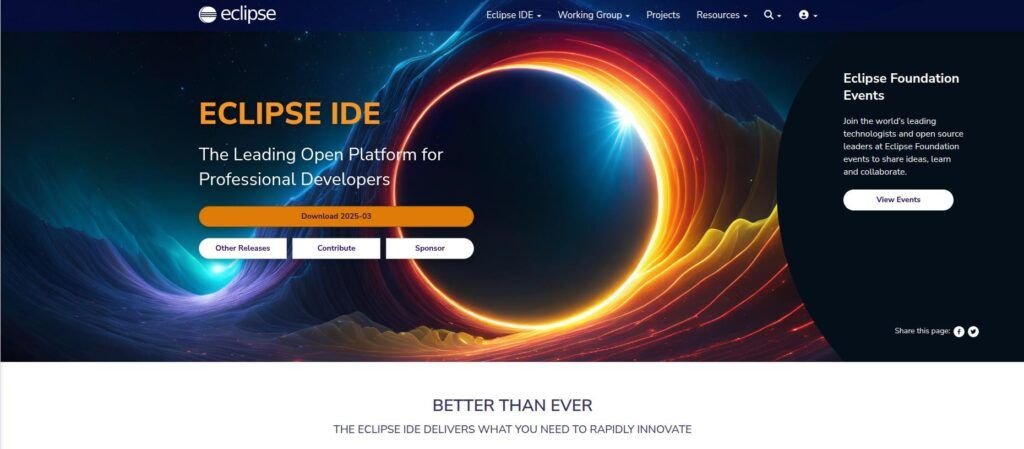
$ wget -q https://www.eclipse.org/downloads/download.php?file=/technology/epp/downloads/release/2025-03/R/eclipse-java-2025-03-R-linux-gtk-x86_64.tar.gz&mirror_id=1300
As root we extract the package in /opt
$ sudo tar -xvzf eclipse-java*linux-gtk-x86_64.tar.gz -C /opt
4‐We give read permissions to the eclipse folder:
$ sudo chmod -R +r /opt/eclipse
Create a launcher for Eclipse SE to have the icon and app in the Linux apps directory:
$ sudo vim /usr/share/applications/eclipse.desktop
and write the following lines:
[Desktop Entry] Name=Eclipse Type=Application Exec=/opt/eclipse/eclipse Terminal=false Icon=/opt/eclipse/icon.xpm Comment=Integrated Development Environment NoDisplay=false Categories=Development;IDE; Name[es]=Eclipse X‐Desktop‐File‐Install‐Version=0.22
We create a symbolic link to the Eclipse IDE with the following commands
$ sudo ln -s /opt/eclipse/eclipse
And for the Eclipse icon to appear in Gnome, Mate, XFCE:
$ sudo cp /opt/eclipse/icon.xpm /usr/share/pixmaps/eclipse.xpm
The other and easier way is to run the graphical installer of eclipse-inst-jre-linux64.tar.gz.
As root we extract the package in /home/*/Downloads/
$ sudo tar -xvzf eclipse-inst-jre-linux64.tar.gz
We give read permissions to the eclipse folder:
$ sudo chmod -R +r /home/*/Descargas/eclipse-installer $ cd eclipse-installer
We run the installer eclipse-inst in /home/*/Downloads/eclipse-installer:
$ ./eclipse-inst
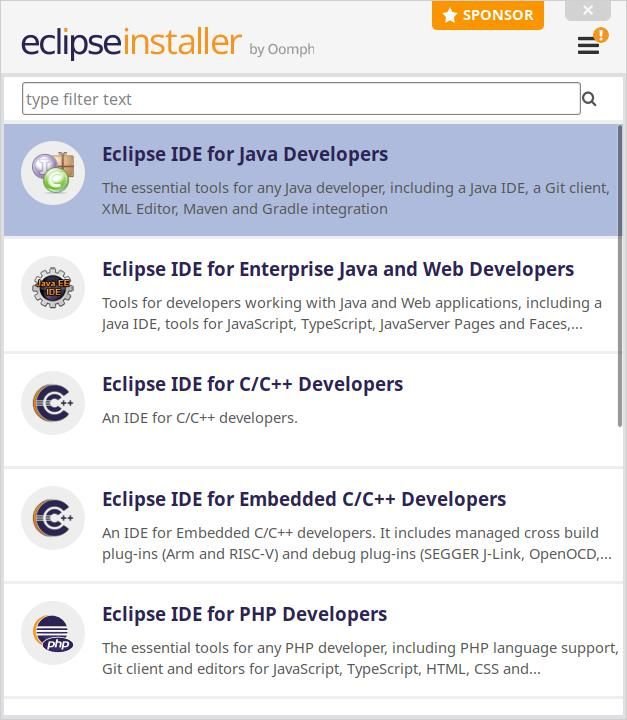
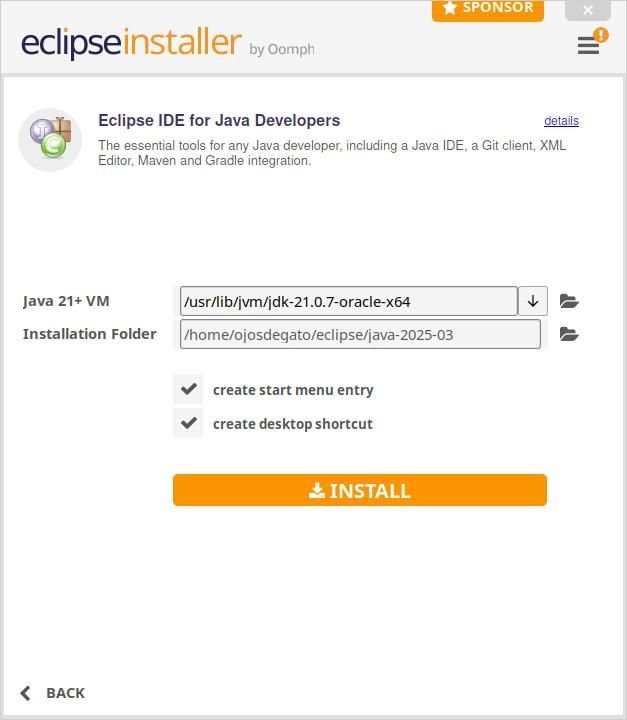
Eclipse IDE on Debian via Flatpak and Flathub.
The following method involves the use of Flatpak to install Eclipse IDE. Flatpak is available in Debian, so by default, Flatpak should be enabled, but you may need to enable the Flathub repository using the following command:
$ sudo flatpak remote-add --if-not-exists flathub https://flathub.org/repo/flathub.flatpakrepo
To start the installation process using Flatpak, enter the following command:
$ flatpak install flathub org.eclipse.Java $ flatpak run org.eclipse.Java
Start Eclipse IDE on Debian
Once the installation is complete, you can run Eclipse IDE in several ways.
CLI Commands to Start Eclipse
First, you can use the following command in the terminal:
$ eclipse
GUI method to start Eclipse
However, running Eclipse IDE from the terminal may not be the most practical solution. Instead, you can launch it from your desktop by following these steps:
Activities > Show Applications > Eclipse in GNOME.
Home > Development > Eclipse in XFCE.
Remove (uninstall) Eclipse IDE from Debian.
To remove Eclipse IDE from your system, you can follow these steps:
Flatpak Removal Process for Eclipse IDE:
If you installed Eclipse IDE using Flatpak, run the following command to uninstall it:
$ flatpak uninstall --delete-data org.eclipse.Java
To remove Eclipse IDE from your system by source code:
If you installed Eclipse IDE using source code folder, run the following command to uninstall it:
$ sudo rm /usr/share/applications/eclipse.desktop $ sudo rm -r /opt/eclipse
Conclusions
In 2025, Eclipse IDE remains an essential tool for developers of Java and other languages. With improved support for Java SE 21 (LTS), new features and an active community, Eclipse continues to evolve as a flexible and powerful platform for modern software development.
If you are a developer looking for a robust, extensible and optimized work environment for the latest technologies, Eclipse IDE It is an option that you cannot ignore.
References: https://www.linuxcapable.com/, https://elcomandogeek.wordpress.com/2017/07/12/instalar-eclipse-ide-en-gnu-linux/ https://www.eclipse.org/ and my own audit.
Let's develop and program software and happy programming!!!