
Introduction
Samba is a free software suite that enables interoperability between Linux/Unix and Windows operating systems. It uses the protocol SMB/CIFS (Server Message Block/Common Internet File System) for sharing files, printers, and other resources on a network, allowing these different systems to interact transparently.
History and Origins
Samba was created by Andrew Tridgell in 1991 and has evolved continuously ever since. It has been a crucial tool for enabling Linux/Unix systems to integrate into Windows-dominated network environments, offering an open-source alternative to Microsoft's file and print services.
Basic Operation
Samba turns a Linux/Unix system into an SMB/CIFS-compatible file and print server. This allows Windows users to access files and print resources on Linux/Unix servers as if they were working on Windows servers.
Main Components of Samba
- smbd: Provides file services and SMB authentication.
- nmbd: Manages the NetBIOS protocol and enables name resolution on networks.
- winbindd: Allows integration with Windows domains, managing users and groups from a domain controller.
What is Samba?
Samba is a free software implementation of the SMB/CIFS (Server Message Block/Common Internet File System) protocol that enables interoperability between Linux/Unix and Windows operating systems. Samba makes it possible to share files, printers, and other resources between these systems easily and efficiently.
Advantages of Samba
- Interoperability: Allows Linux and Windows systems to seamlessly share files and resources.
- Flexibility: It is highly configurable and can be adapted to various needs, from small home networks to large corporate networks.
- Free and Open Source: Since it is free software, anyone can inspect, modify and improve the source code.
- Security: Provides various authentication and permission options to protect shared resources.
- Compatibility: Works with a wide variety of operating systems and is compatible with many versions of Windows.
Benefits of Samba
- Cost Reduction: Being free and open source software, it reduces the costs associated with acquiring and maintaining proprietary software.
- Improving Productivity: Facilitates collaboration and resource sharing between different operating systems.
- Enhanced Security: Provides advanced access control and authentication mechanisms.
Samba Features
- Cross-platform compatibility: Allows interaction between different operating systems.
- User and Group Management: Supports user and group management to control access to resources.
- Forwarding Printer Images: Allows sharing printers between different systems.
- Integration with Active Directory: It can integrate with an Active Directory domain, providing authentication and authorization services.
- High Configurability: It can be configured to meet a wide range of needs and usage scenarios.
Installing Samba on Debian 12
- Install Samba
$ sudo apt install samba
Basic Samba Configuration
- Edit the Samba configuration file in
/etc/samba/smb.conf
$ sudo nano /etc/samba/smb.conf
- Add a share: Add the following lines to the end of the file:
[compartido]
path = /home/javier02/compartido/
available = yes
valid users = @users
read only = yes
browsable = yes
public = yes
writeable = yes
guest ok = yes
- Create the shared directory and assign permissions:
$ sudo mkdir -p /home/javier02/compartido/
$ sudo chown -R nobody:nogroup /home/javier02/compartido/
$ sudo chmod -R 0775 /home/javier02/compartido/
- Add a user to Samba:
$ sudo smbpasswd -a usuario
$ sudo smbpasswd -a javier02
New SMB password:
Retype new SMB password:
Added user javier02.
- To add the user to a specific group
sambausers:
$ sudo usermod -aG sambausers usuario
$ sudo usermod -aG sambausers javier02
- Restart the Samba Service:
$ sudo systemctl restart smbd
$ sudo systemctl restart nmbd
- Check the Configuration
To verify that your Samba configuration is correct and that shares are working:
$ testparm
Connect From a Windows 11 Client
- Open File Explorer and type the IP address of the Samba server in the address bar:
\\IP-Servidor\compartido
\\NombreServidor\compartido

Enter Credentials of the Samba user created previously.
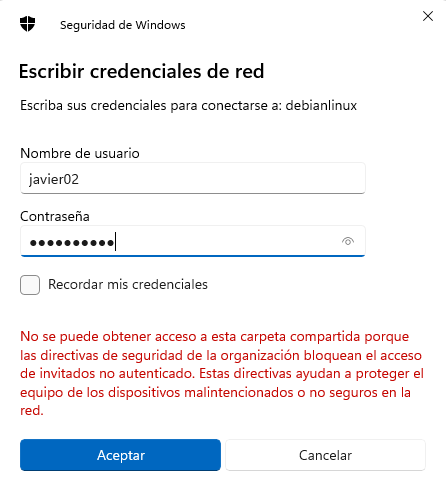

Managing the Samba service on Debian:
To manage the Samba service in Debian and ensure it starts automatically at system startup, you can use the following commands:
Start Samba
To start the Samba service manually:
$ sudo systemctl start smbd
$ sudo systemctl start nmbd
Make Samba start at system startup
To enable Samba services and ensure they start automatically with the system:
$ sudo systemctl enable smbd
$ sudo systemctl enable nmbd
Stop Samba
To stop the Samba service manually:
$ sudo systemctl stop smbd
$ sudo systemctl stop nmbd
Check Samba status
To check the status of the Samba service:
$ sudo systemctl status smbd
$ sudo systemctl status nmbd
Restart Samba
To restart the Samba service:
$ sudo systemctl restart smbd
$ sudo systemctl restart nmbd
Disable Samba at system startup
To prevent Samba from starting automatically at system startup:
$ sudo systemctl disable smbd
$ sudo systemctl disable nmbd
These are the basic steps for managing the Samba service on a Debian system.
Summary and Conclusions
Samba is a powerful and versatile tool that enables the integration of Linux and Windows systems, facilitating collaboration and resource sharing. Installing and configuring it on Debian 12 is a relatively simple process that can bring significant benefits to any network environment. With advantages such as reduced costs, improved productivity, and increased security, Samba is an ideal solution for both home and corporate environments.

